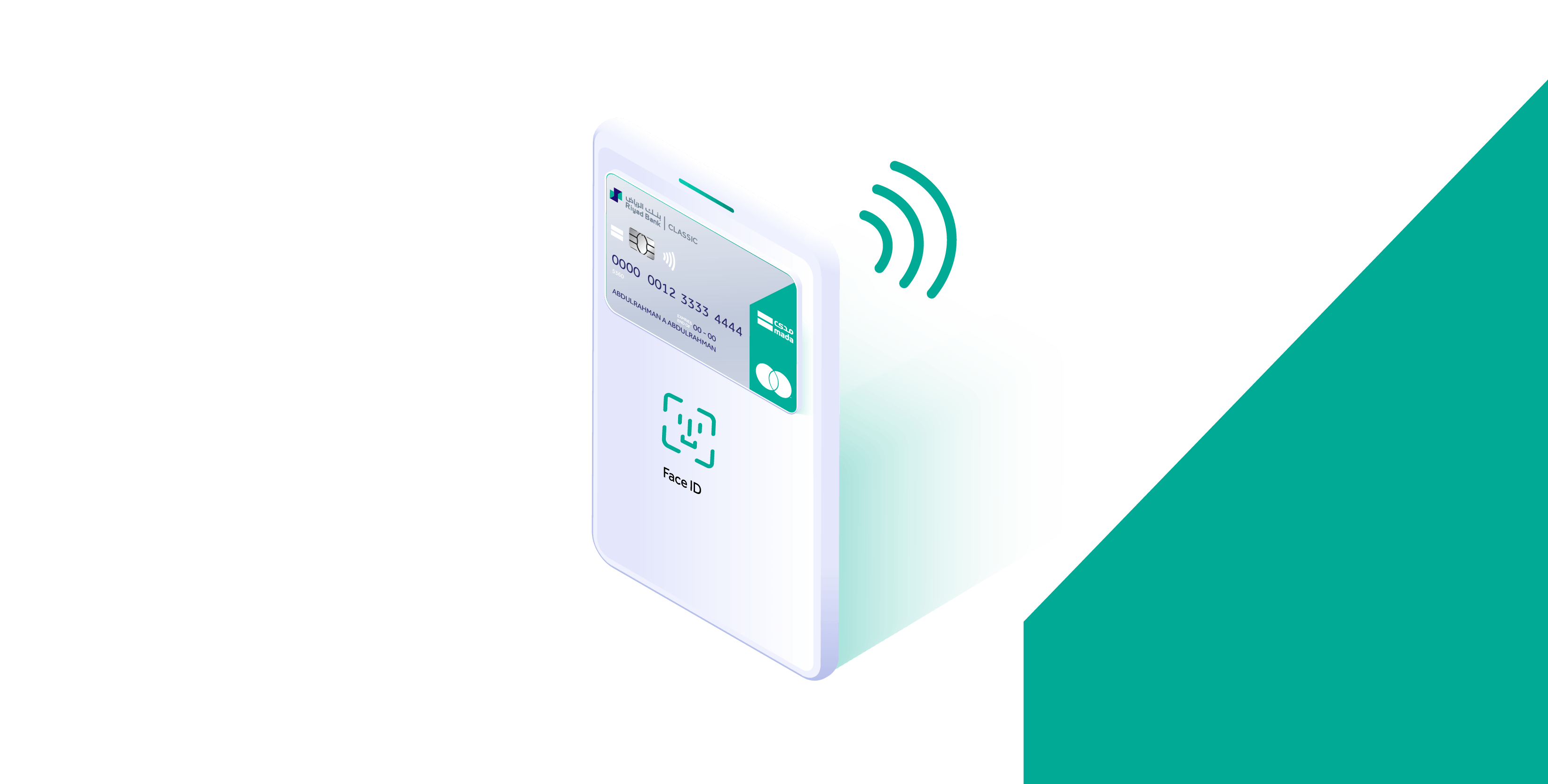Apple pay
Apple Pay
PRIVACY AND SECURITY
Riyad bank mada Card and Credit Card with Apple Pay. The safer, more secure way to pay.
When you make a purchase, Apple Pay uses a device-specific number and a unique transaction code. Your full card number is never stored on your device or on Apple servers, and it can't be shared with merchants. Apple Pay does not keep transaction information that can be tied back to you, ensuring all purchases are secure and private.
HOW TO ADD A CARD
iPhone
-
Open the Wallet app.
-
Tap the "+" sign in the upper-right corner.
-
Enter your card's security code to add your credit or mada card from Riyad Bank affiliated with your iTunes account or select "Add a different card," and use your iPhone camera to scan the card information.
Apple Watch
-
Open the Apple Watch app on your iPhone.
-
Tap "Wallet & Apple Pay" and select "Add Credit or mada Card from Riyad bank."
-
Enter your card's security code to add your credit or mada card from Riyad Bank affiliated with your iTunes account Or, select "Add a different card," and use your iPhone camera to scan the card information.
iPad
-
Go to Settings.
-
Tap "Wallet & Apple Pay" and select "Add Credit or mada Card from Riyad Bank."
-
Enter your card's security code to add your credit or mada card affiliated with your iTunes account or select "Add a different card," and use your iPad camera to scan the card information.
MacBook Pro with Touch ID
-
Go to System Preferences.
-
Select "Wallet & Apple Pay" and select "Add Card."
-
Enter your card's security code to add your credit or mada card from Riyad Bank affiliated with your iTunes account, or select "Add a different card," and use your MacBook Pro camera to scan the card information.
-
*For a list of compatible Apple Pay devices, see support.apple.com/km207105
HOW TO PAY
Pay easily, and securely with Apple Pay.
Paying in stores
Apple Pay is the safer, faster way to pay in stores with your iPhone and Apple Watch. Quickly check out using the devices you carry every day. *
To pay with Face ID, double-click the side button, glance at your screen, then hold iPhone near the reader. For Touch ID, hold your iPhone near the reader with your finger on Touch ID. On Apple Watch, double-click the side button and hold Apple Watch up to the reader.
Paying in apps and on websites
Apple Pay is the easier, faster way to pay in apps and on the web because you no longer have to create an account or fill out lengthy forms. *
To pay in apps and on websites in Safari on your iPhone and iPad, select Apple Pay at checkout and complete the payment using Face ID or Touch ID.
To pay on websites in Safari on your Mac, select Apple Pay and complete the payment using your iPhone or Apple Watch. On MacBook Pro, pay using Touch ID on the Touch Bar.
*For a list of compatible Apple devices, support.apple.com/km207105